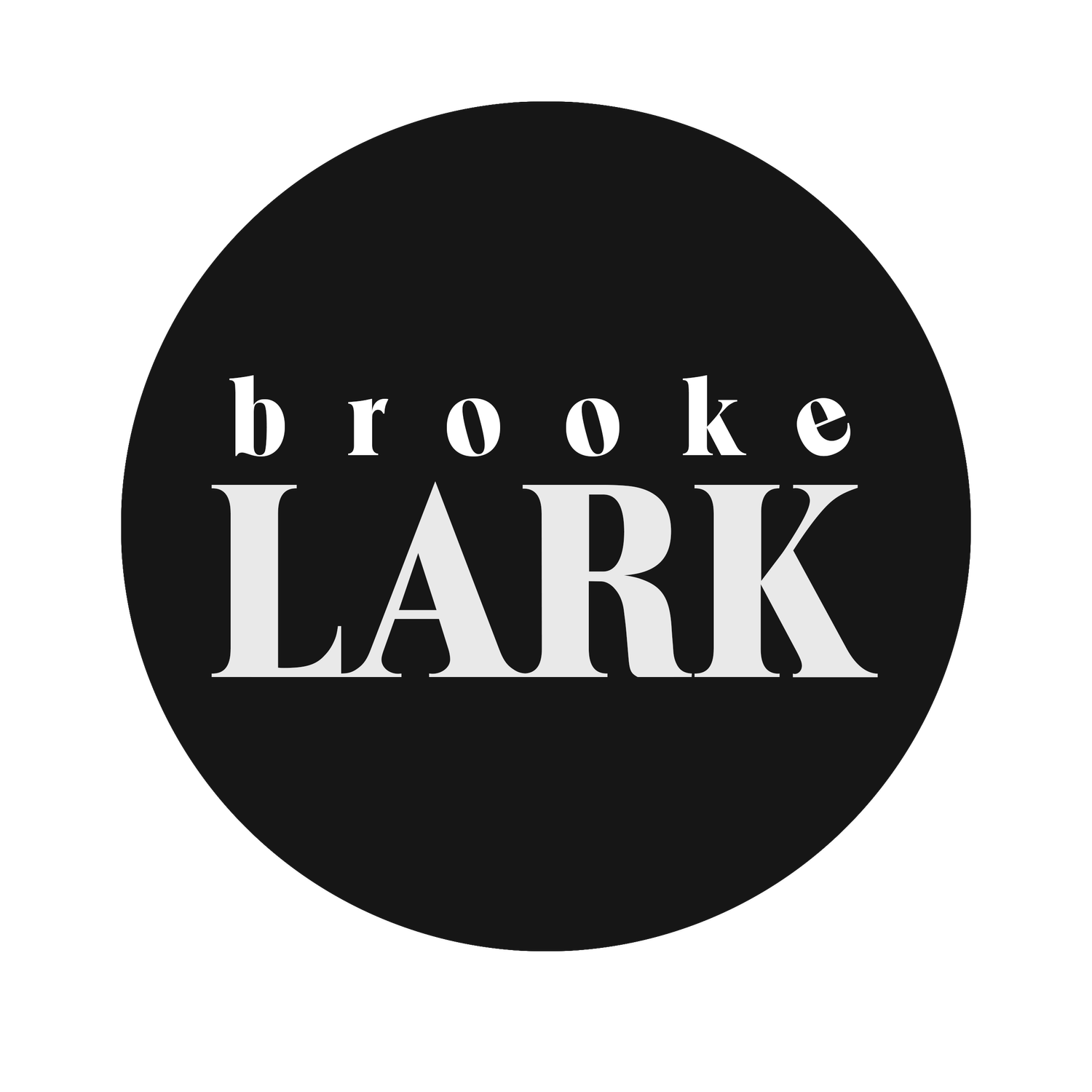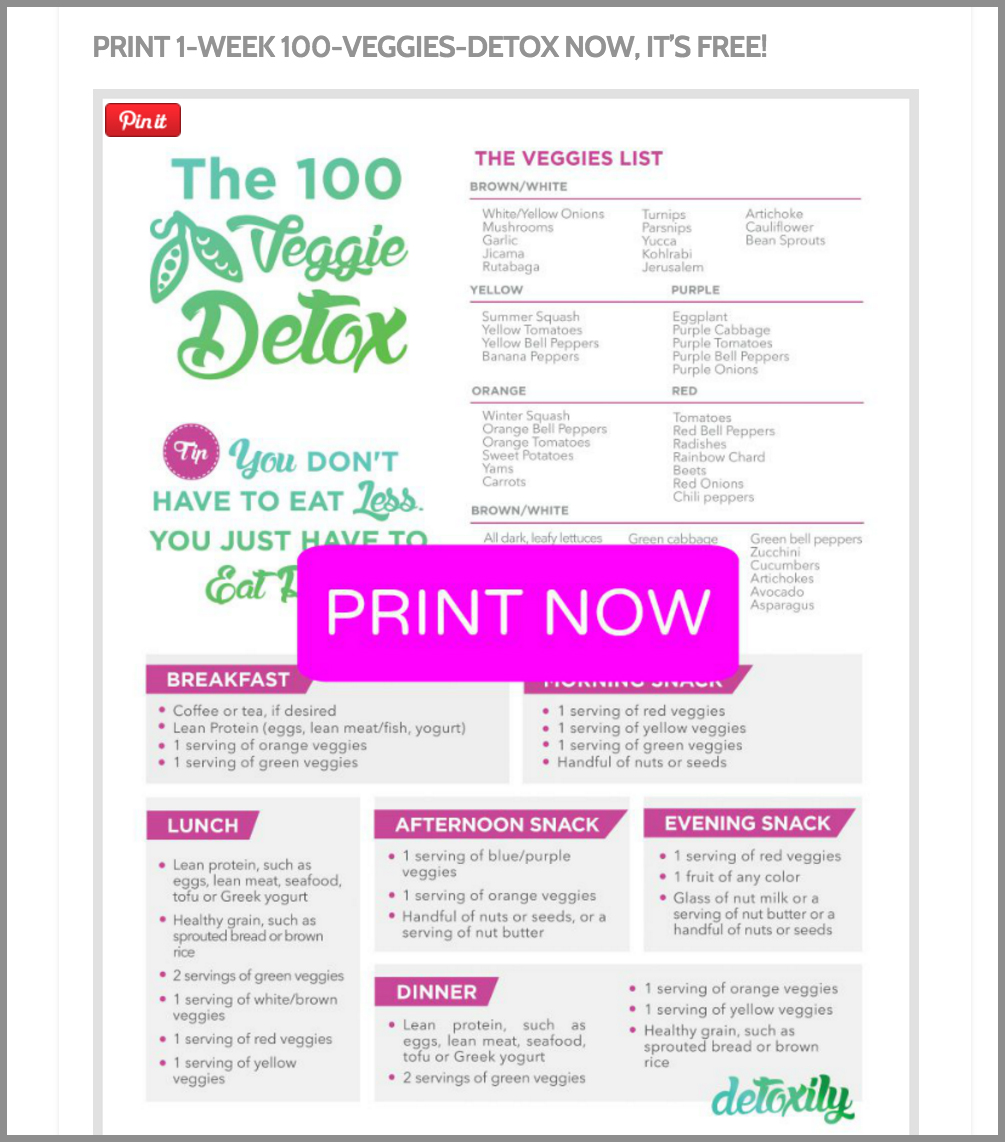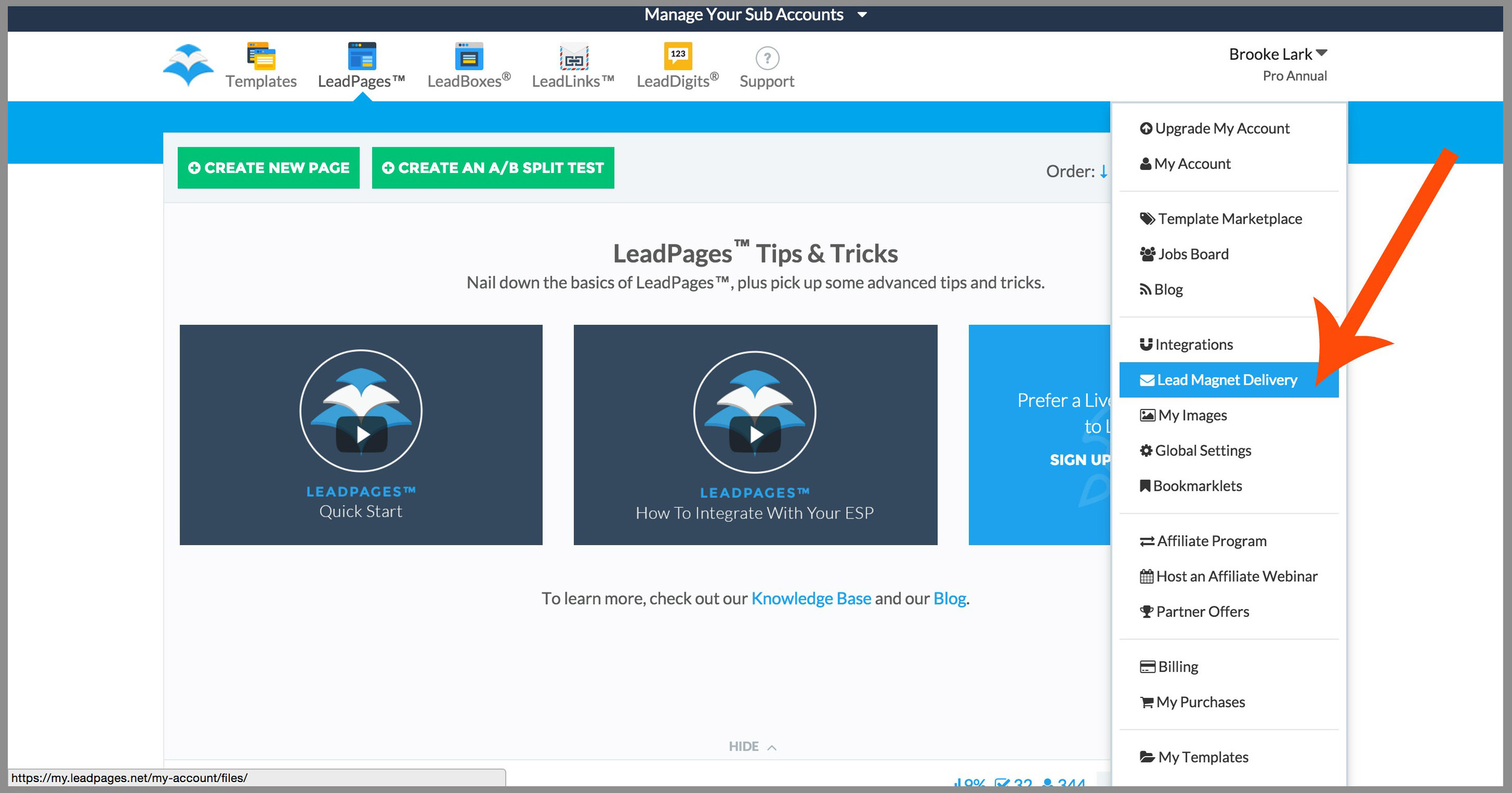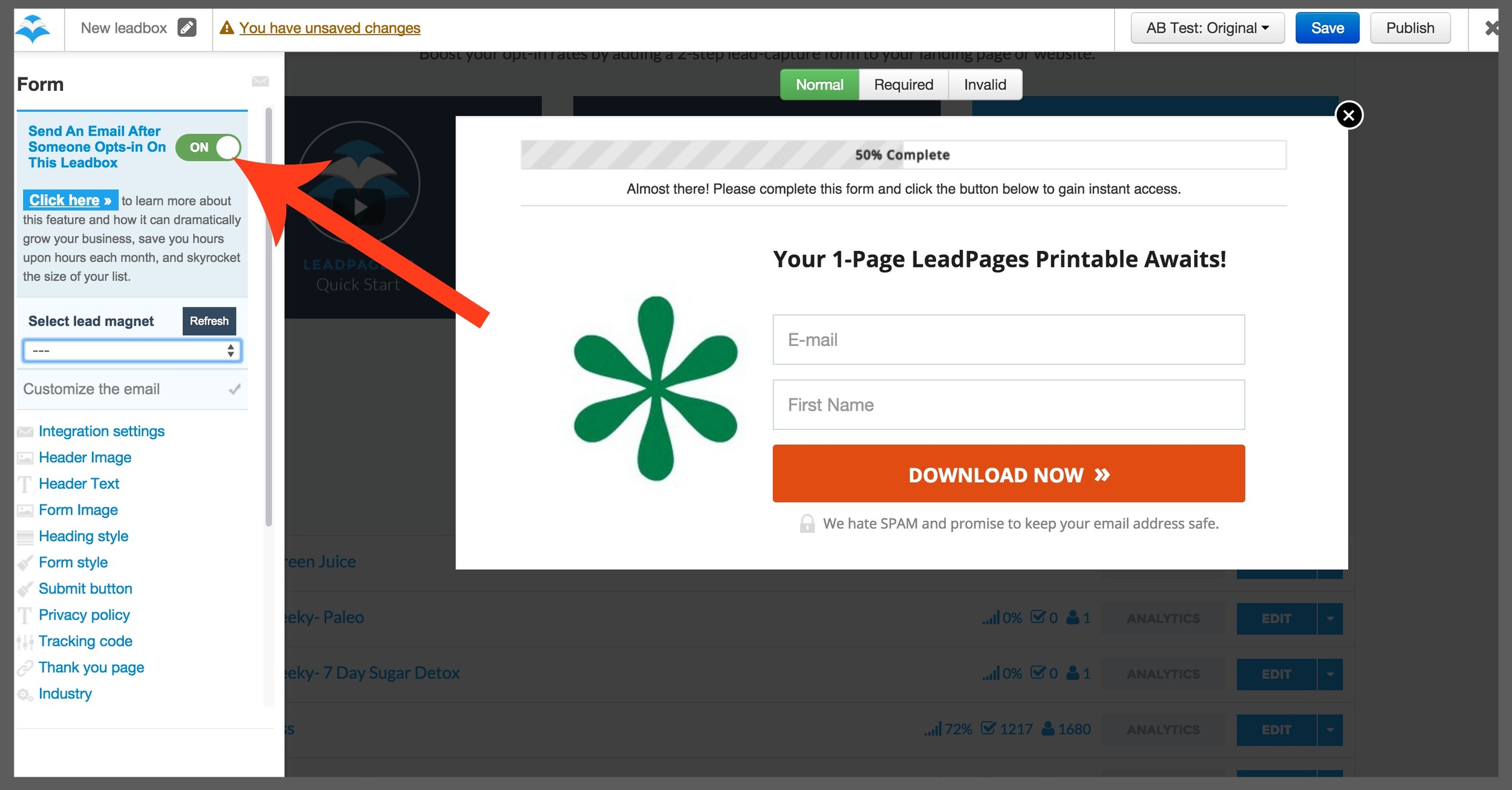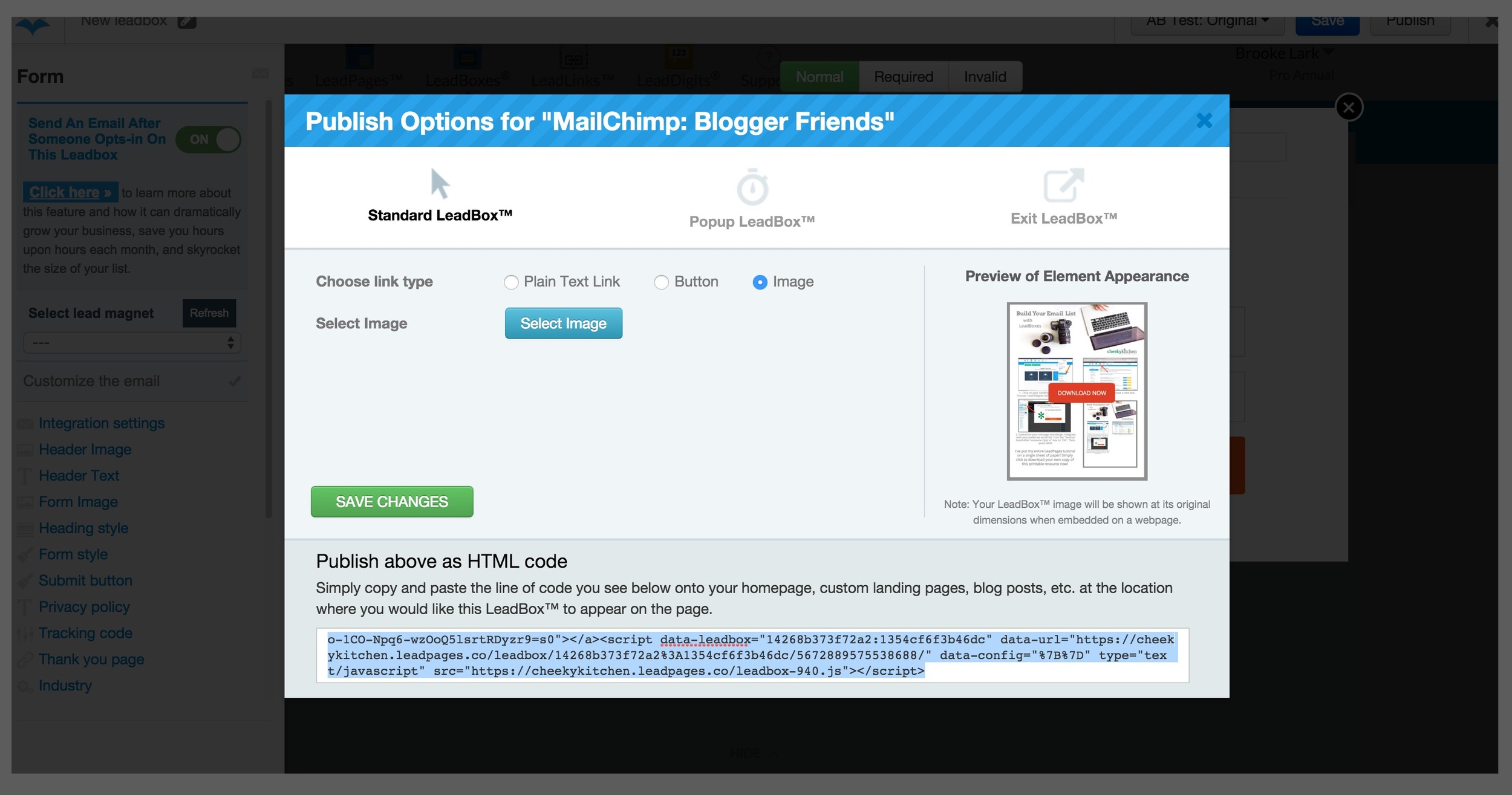Please note: The following post contains affiliate links.
In the online world, bloggers were once able to rely on ad-based income. But the wild, wild web is changing dramatically and with it, the way we bloggers connect with, interact with and make cashmoney from our audiences.
Now more than ever, we must to stop thinking like bloggers and start thinking like marketers. And marketers know connection with readers doesn't lie in sometimes-seen sidebar widgets and blog post links sprayed haphazardly to social media feeds. Instead, 51% of marketers in a recent survey indicated the top digital channel of 2015 is...email.
Why the Email List Reigns
We can no longer wait for connection with readers to happen on our turf, we must make it happen on theirs. Getting in front of our readers eyes, sitting with welcome words in their inbox is 40x more effective than connecting via Facebook and Twitter. Studies show 91% of consumers check their email at least once daily, whereas just 70% of Facebook subscribers use the site everyday.
If you want to boost traffic, increase sales and build your brand, you need an email list.
But, if you're like me, you spent the first thousand months of your blogging career not capturing leads. In fact, when it comes right down to it, the very idea of asking readers for email addresses makes you sweat. It may feel salesy, pushy or annoying. After all, you've been to a dozen websites with those hideous little pop-ups begging for your info. And it's downright irritating, right?
I'm totally with you. I can't remember the last time I typed my email address into a pop-up box. They're annoying for readers and becoming more ineffective by the day for site owners.
The great news here, however, is: there is a better way.
In fact, there is a significantly more awesome way to capture leads, create a loyal audience of readers and grab email addresses by the thousands. I know because I tripled my email subscriber list in just 3 months. And I did it without sidebar ads, spontaneous pop-ups and stupid salesy lingo.
Instead, I used LeadPages to share free downloads with my readers. The results have been absolutely astonishing.
Here is a step-by-step tutorial to show you LeadPages can turn every page of your blog into an email-list-building machine.
Why Use LeadPages?
The first step to building your email list is to stop thinking of your blog as a blog. You have to start seeing it as a resource for readers. Readers don't need free content anymore. We're all so inundated with free content, we can barely see straight. We've got long lists a la Buzzfeed, pages and pages of ideas from Pinterest, expert articles, video tutorials, brand channels, recipes, roundups, free ebooks, social feeds updates by the minutes. Everything feels like a whirlwind all the time. Your readers don't need more thrown at them. They don't need a 101 page ebook or a post with 2000 images and a slew of new ideas. They need to feel like you help them cut through the noise. They need simple. The need instant. And they want one page printables.
Instead of appealing to your readers by giving them more-more-more, give them instead...less. A simple, one page PDF that can be easily printed. Then hung on their fridge as an easy-reference resource.
LeadPages has a simple integration tool that makes it incredibly easy to incorporate customized downloadable on every page of your blog. Once you've create a one-page PDF, you can quickly connect it to a LeadBox which automates an email form and sends the download to subscribers for you. The entire process is automated! You set it up once, and it works for you 24/7!
- All About PDF's. Wondering what sort of printables to include in your blog posts? Be creative! Infographics, referral sheets, shopping lists, menu plans and other resource guides are all incredible useful. You can easily create your own PDF's in Word or Photoshop. But, if the entire process feels overwhelming, I love working with contract designers from UpWork and 99Designs. The sites make it easy to scan portfolios, finding designers who match my personal style. Though prices may vary, you can typically expect to pay between $60-100 per PDF. With infographics starting around $150/each.
How to Make a LeadBox
For my own site, I started creating 1-page eating plan printables. You can see how they worked on my old site by clicking here.
Essentially, readers would click on a blog, read through it. Then at the end of the post, there would be an image of the downloadable with a button inviting them to "Click to download" or "download now." (I used free online editor PicMonkey to create the button and text overlay on a jpg image of my PDFs.)
It looked something like this:
Note: this image is NOT technically uploaded to my blog. It's actually connected to, created by and hooked up to a LeadPages LeadBox. To create your own, you'll need an LeadPages account. The basic Standard Annual ($25/mo) account is all you need to get started.
Step 1: Upload Your PDF
Once logged into your account, click on your account name and select "LEAD MAGNET DELIVERY"
Scroll to the bottom of the page and click "UPLOAD NEW FILE". Follow the steps to upload your PDF, including a short message which will be sent via email to recipients.
Step 2: Create a LeadBox
With PDF uploaded, it's time to integrate your download into a snazzy little image. Click on the "LEADBOXES" icon in the upper navbar of your account.
Then, click "CREATE A NEW LEADBOX". A pop-up will open, asking you to indicate the type of box. Select the category that best fits.
A LeadBox editor will open. This area allows you to customize the integration settings.
Integrate the form with your email subscriber, then click "CUSTOMIZE THIS FORM" to open the form editor.
There are a variety of settings, pick and choose whichever work for you. The most important part of this process is turning ON the "Send An Email After Someone Opts-in On This Leadbox" section. Once selected, you'll be able to dropdown the "SELECT LEAD MAGNET" menu, picking the PDF you just uploaded. If it's not showing up, simply click "REFRESH" an try again.
When the LeadBox is exactly as you like it, press SAVE then PUBLISH.
At this point, you'll have several options for sharing your LeadBox. You can turn it into a text link, create a simple button or connect it to an IMAGE of your PDF. I typically use the image as a lead magnet for my LeadBox.
Simply click "IMAGE", select an image of your PDF (you'll want the image to be sized perfectly to fit your blog since it will be pulled as-is into the code). Press "SAVE CHANGES" then copy the HTML code and paste it into the HTML area of your blog post. Once published, the LeadBox will generate an image, pulling readers into the subscriber email campaign you've just created.
Print This Tutorial Now
I've turned this whole post into a simple step-by-step tutorial. Just click on the image below and I'll email you a printable version. Whenever your ready, you'll be able to add LeadBoxes to every page of your blog and build your email list #likeaboss.
Tried This Tutorial?
I'd love to see how LeadPages and LeadBoxes are working on your blog! Leave me a link so I can come check out your email-building abilities. Or, buzz me a message via social. I can't wait to connect.